Go to Tour> Add New.
Location
- Select the location of the tour in Location
- Enter the place of the tour in the Real Tour Address
- Set Location on map to track down on Google Map
Latitude: Enter the latitude of this tour
Longitude: Enter the latitude of this tour
Zoom Level: Enter the level of zoom
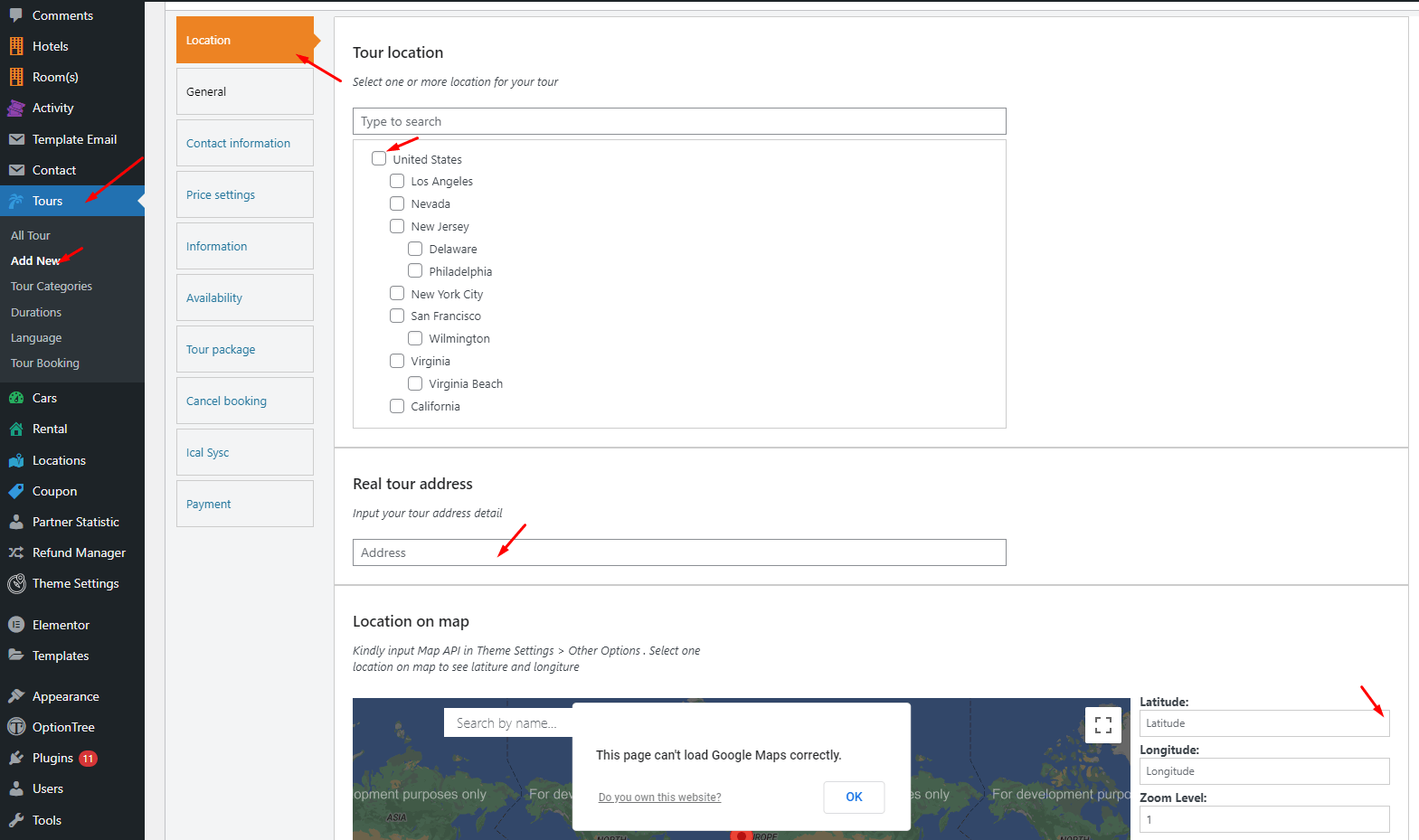
- Add more Properties nearby the tour
- Enable the Street View Mode on this location
- Copy the IFrame code of Google Map to enrich your map
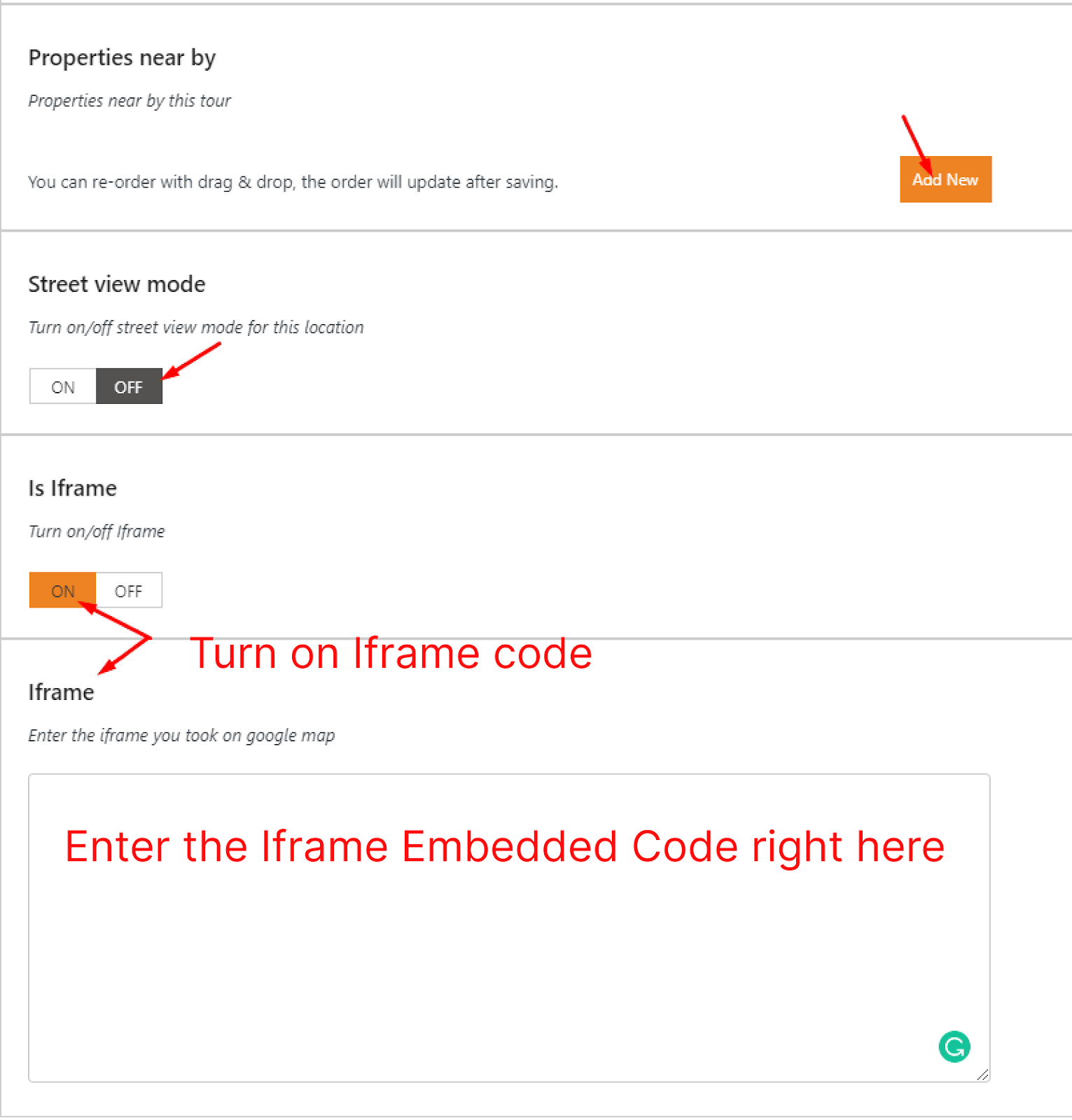
How to get Iframe code embedded form the Google Map?
- Go to Google Map
- Enter the tour address in the search bar
- Click on the Share icon
- Choose “Embed map
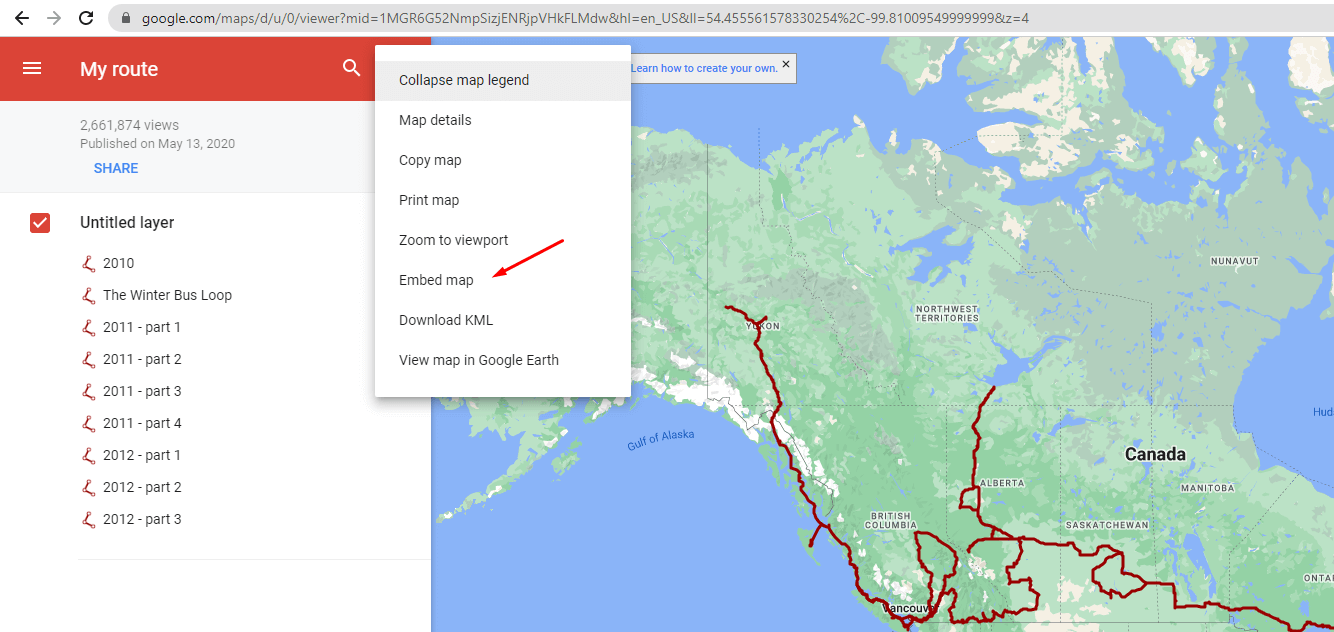
Copy the Iframe embedded code to this field
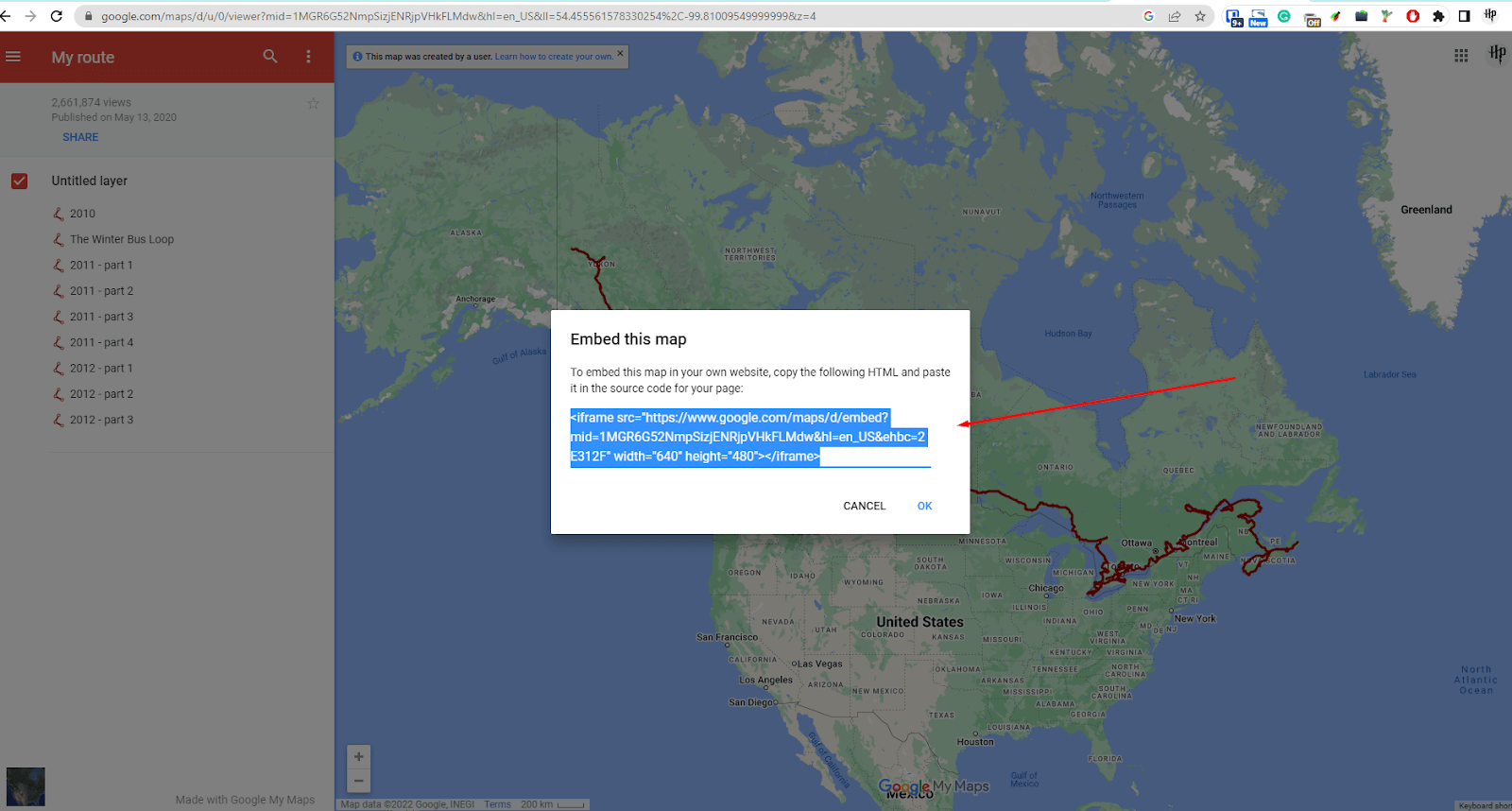
General
- Choose to Set tour as a feature on your website
- On – to set this tour as a feature.
- Off- not to set this tour as a feature.
- By default, set this tour as a feature to Off
- Choose the Booking Optionto Instant Booking by default
- Instant Booking: Allow the customers book the tour immediately with the automatic booking system. They have to provide the necessary information and payment detail. The reservation will be confirmed soon.
- Enquire Booking: Allow the customers submit the request for tour availability and price on the Enquiry Form
- Instant & Enquire Booking: Allow the customer book the tour immediately or submit their request on the Enquire Form.
Set a tour single layout displayed on Tour Single Layout
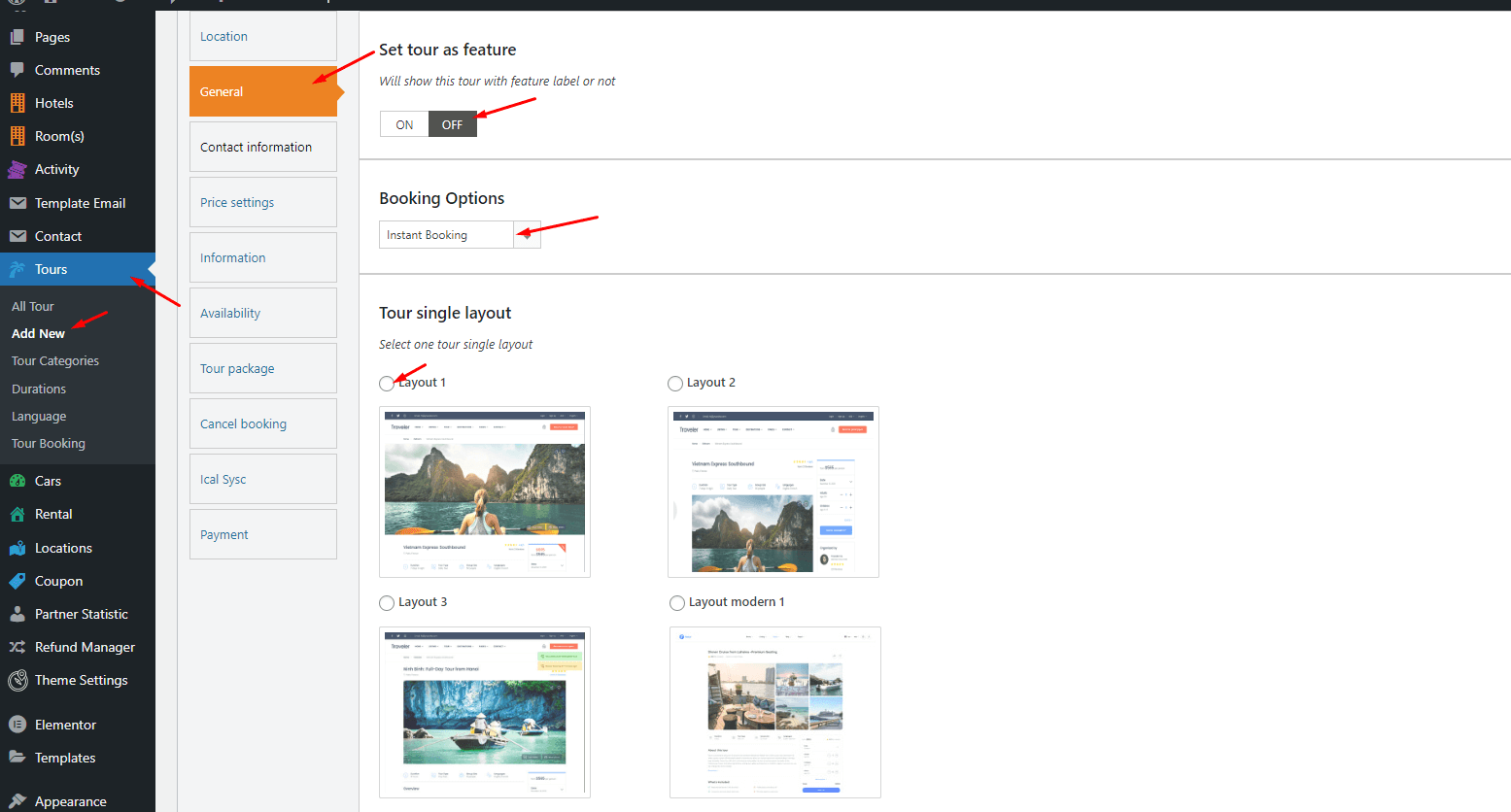
- Upload more images of a tour on Gallery
- Add the Youtube video of this tour on the Tour Video
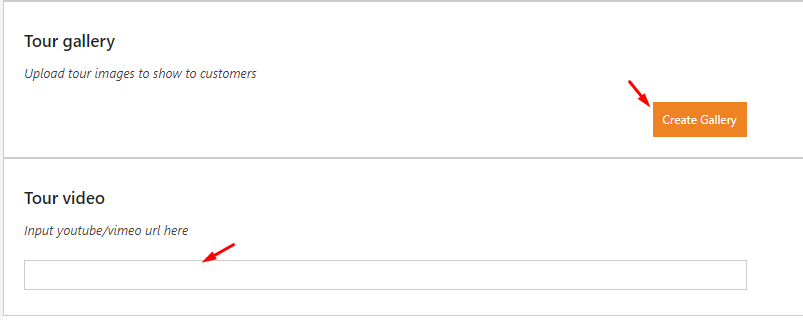
Contact Information
- Choose the Contact Infothat will be shown on the tour page
- Enter the Email Addressto make a contact with the tour guide
- Enter the Websitefor this tour
- Enter the Phone Number to call
- Enter the Fax number
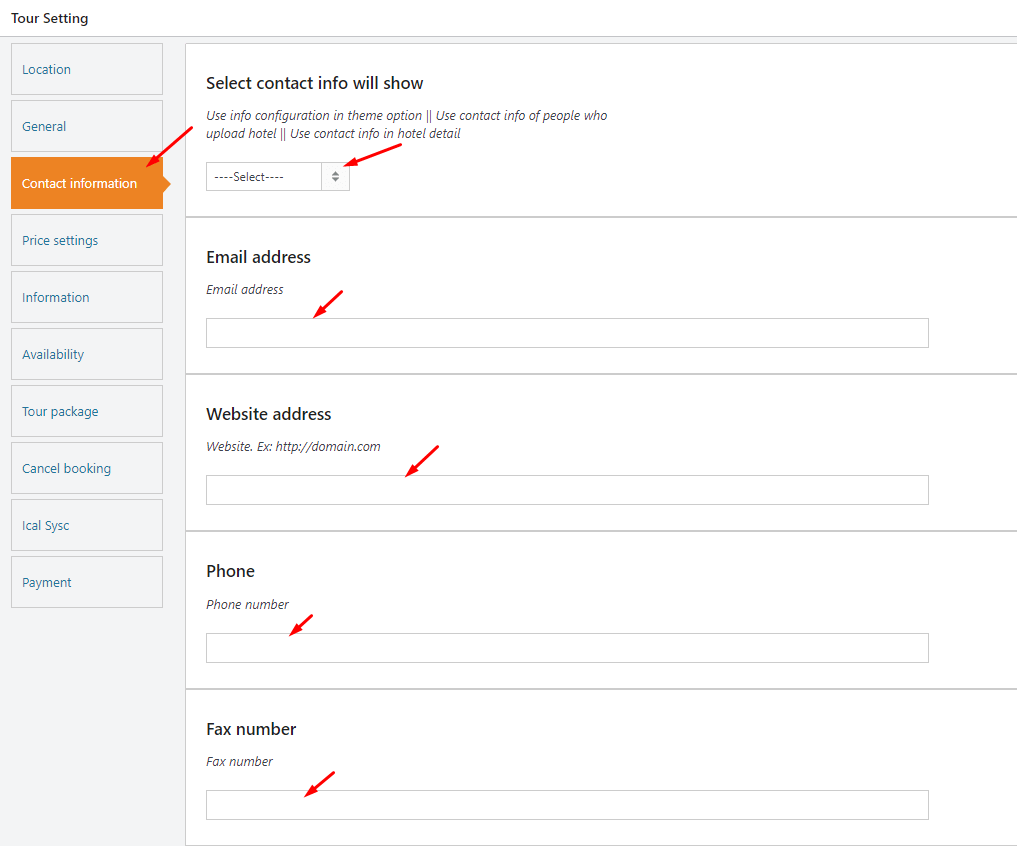
Price Settings
Option 1: Select to show price by person
- Enter the Adult Price for this tour
- Set up a discount by number of adults booking at Fields list discount by adult number booking
- Enter the Child Price for this tour
- Set up a discount by number of children booking at Fields list discount by children number booking
- Select the type of discount by number of adults to percentage or fixed value on Type of discount by people
- Set the Type Calculator of Discount by people to person or group of person which are total people joining the tour
- Enter the Infant Pricefor this tour
- Choose the Disable Adult Booking means hiding the number of adults in the booking form
- On – Not hiding the number of adult booking.
- Off- Hide the number of adult booking
- Choose the Disable Children Bookingthat means hiding the number of children in the booking form
- On – Not hiding the number of children booking
- Off- Hide the number of children booking
- Choose the Disable Infant Booking that means hiding the number of infants in the booking form
- On – Not hiding the number of infant bookings.
- Off- Hide the number of infant booking
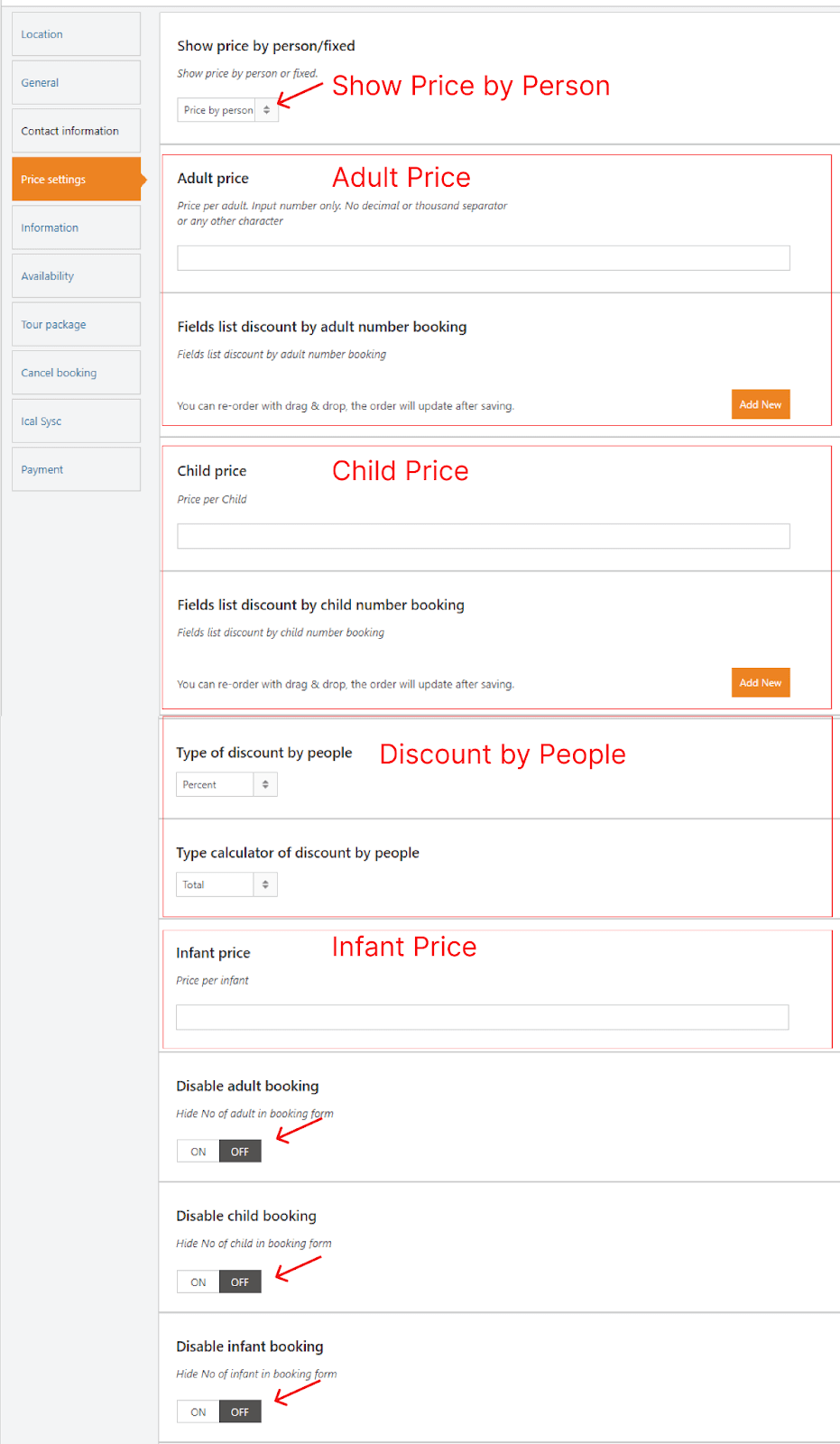
Option 2: Select to show price by fixed amount value
No matter how many people join the tour, enter the Base Price of this tour
- Choose the Disable “Adult Name Required “
- On – Not Allowing the Adult Name Required.
- Off- Allow the Adult Name Required
- Choose the Disable “Children Name Required “
- On – Not allowing the Children Name Required.
- Off- Allow the Children Name Required
- Choose the Disable “Infant Name Required “
- On – Not allowing the Infant Name Required.
- Off- Allow the Infant Name Required
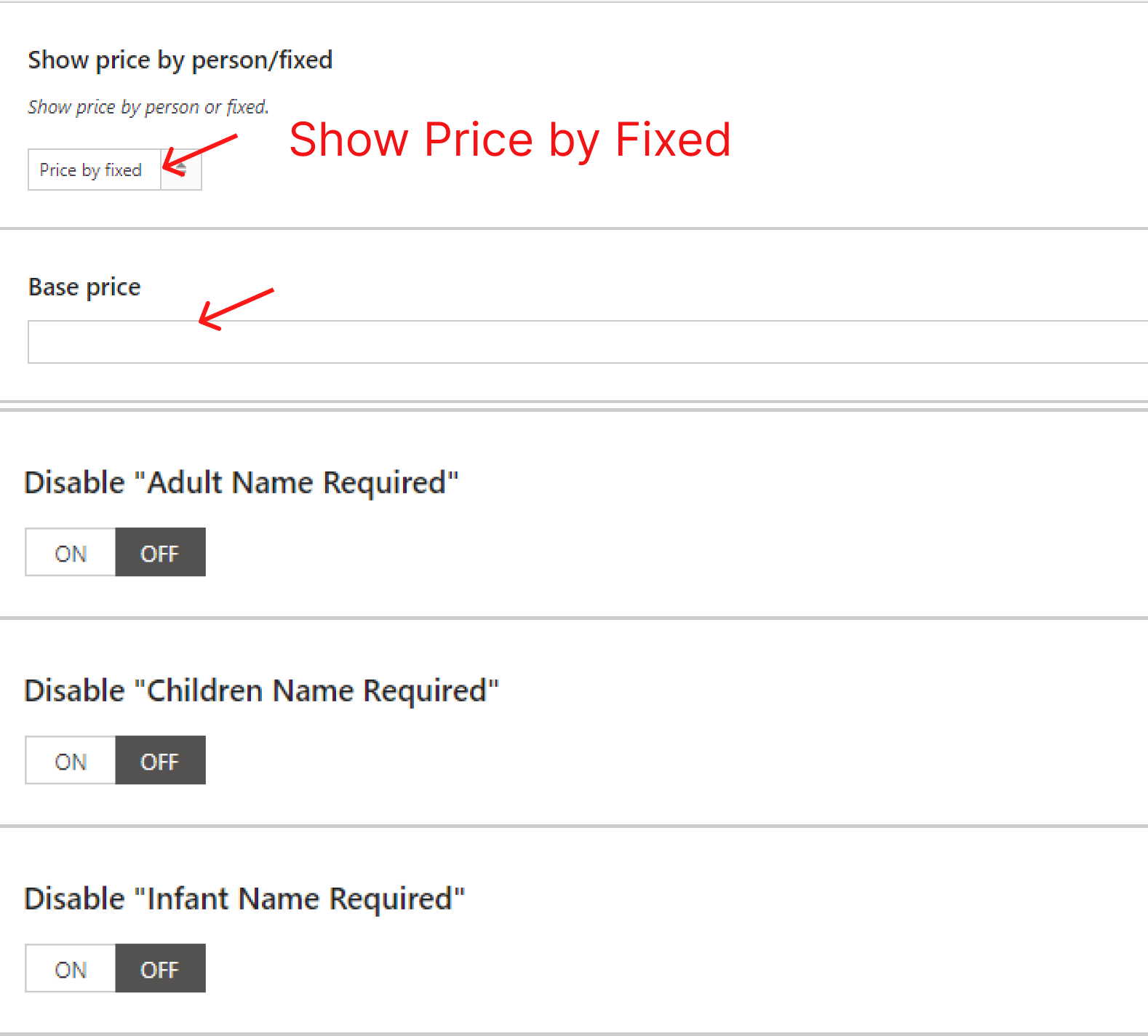
Add the Extra Price depending on the number of people booking this tour
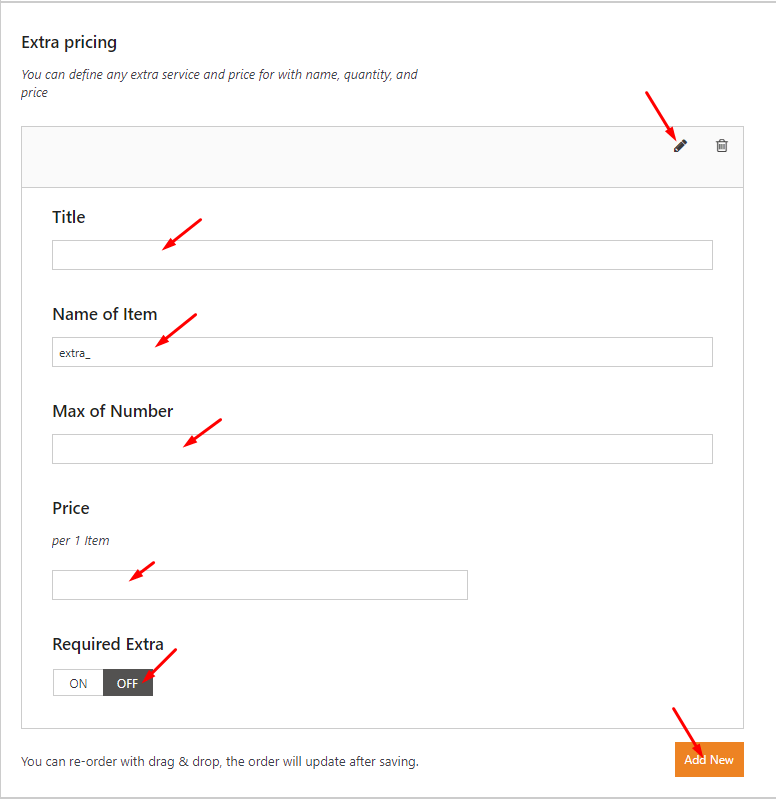
Enter the Discount value for this tour
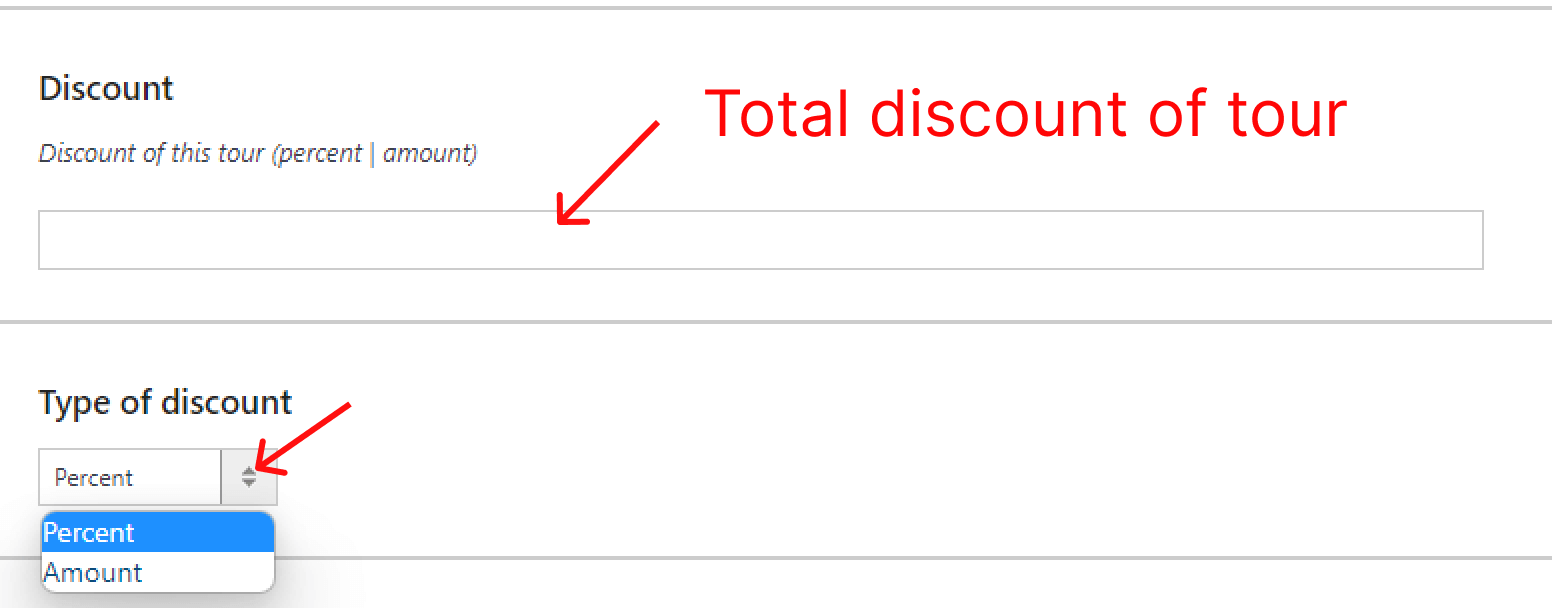
- Set up the Sale Schedule for this tour
- On – Enable the discounted price of the tour to set up the start time and end time of a day.
- Off- Disable the discounted price of the tour
- Select the Deposit Options of the tour
- Disallow Deposit- Not Allowing to deposit which is money paid.
- Deposit by percentage – Allow depositing the room by percentage
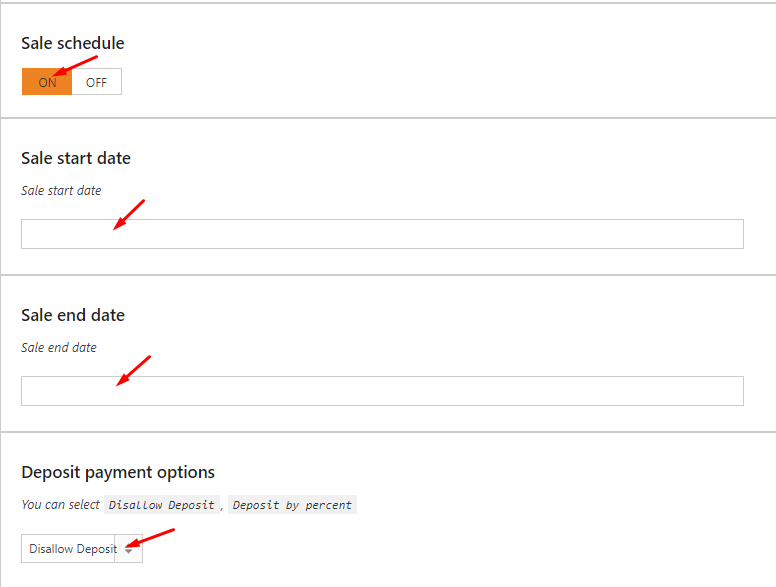
Information
- Choose the Tour Type to Specific Date or Daily Activity options
If you selected the ‘Specific Date’ tour, you need to set the price in the ‘Availability’ tab (required) and you can choose the Group Day options
- Set the Duration of the tour which is the total time of the tour on a day
- Set the Minimum days to book before departure which means how many days you need to make a reservation before joining this tour
- For Allow External booking, select the option to allow or not the external link for booking the tour
- On – Allow inserting the external link for booking a tour.
- Off- Not Allowing to insert the external link for booking a tour
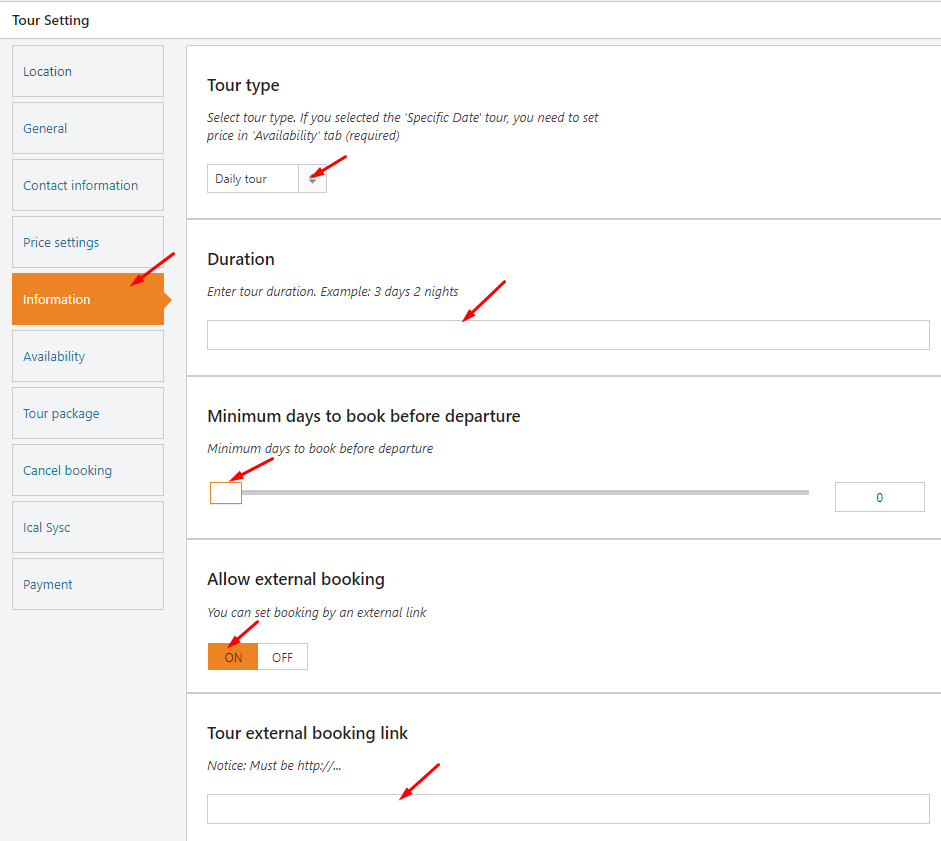
- Enter the Min of people for the tour
- Enter the Max of people for the tour
- Write something about the tour information which is included in the Tour Included or is excluded in the Tour Excluded
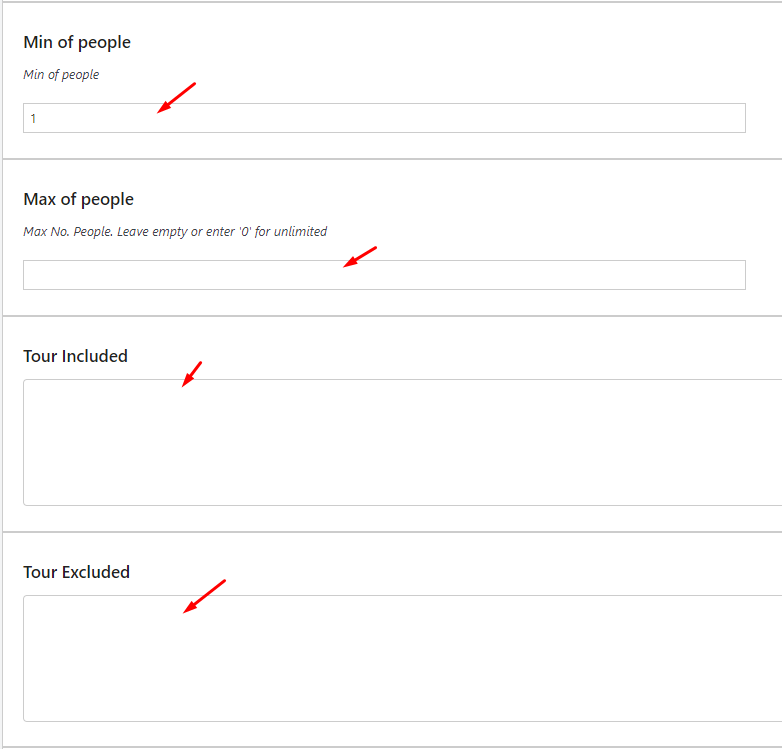
- Show up the best part of the tour on Tour Highlight
- Select the Tour Program Style to the option of the image with text by default
- Create the Tour Program which helps the customer to know where they are going on this tour.
NOTE:
You can edit your content on Tour Program section by HTML format. Don’t know how to edit it, please go to Online HTML Editor
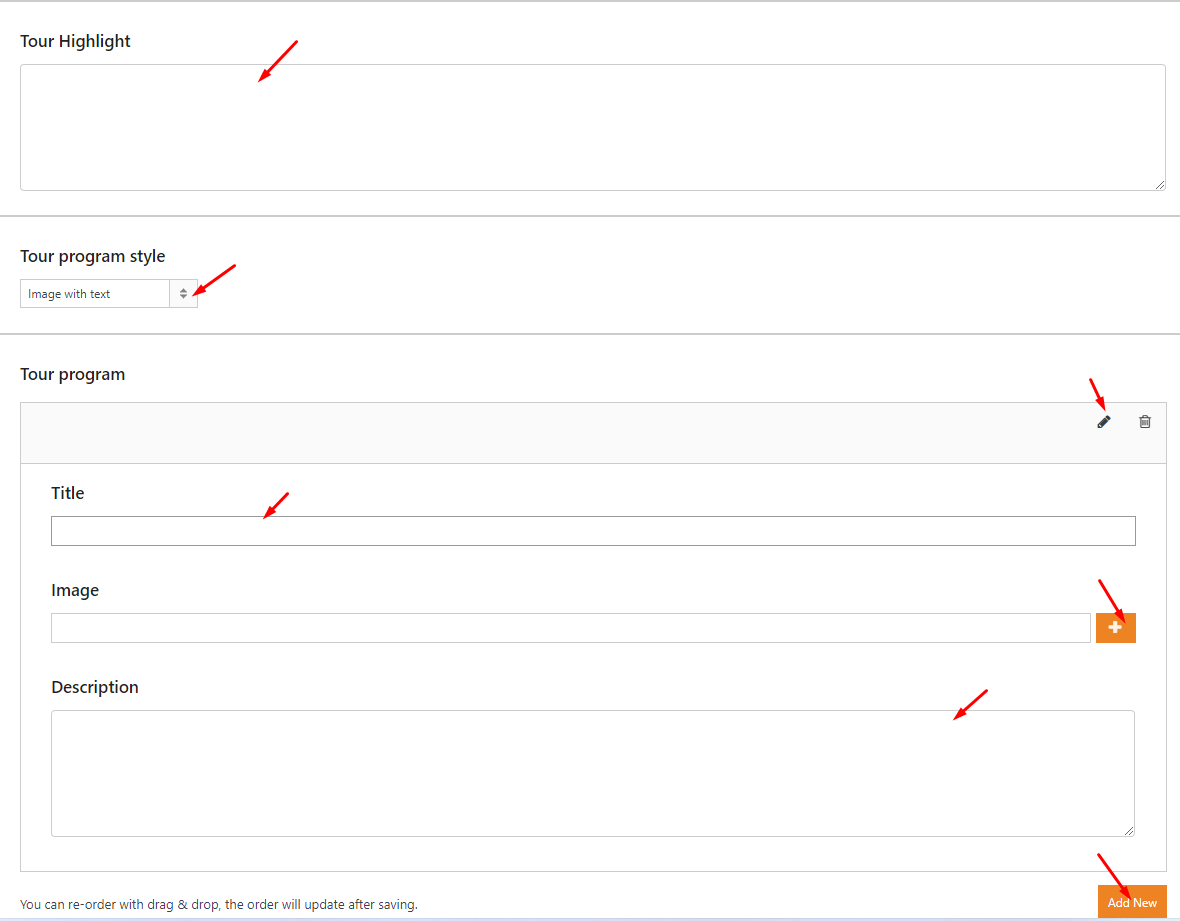
Build the Tour FAQ for customers, the list of answers to a typical question that customers might ask.
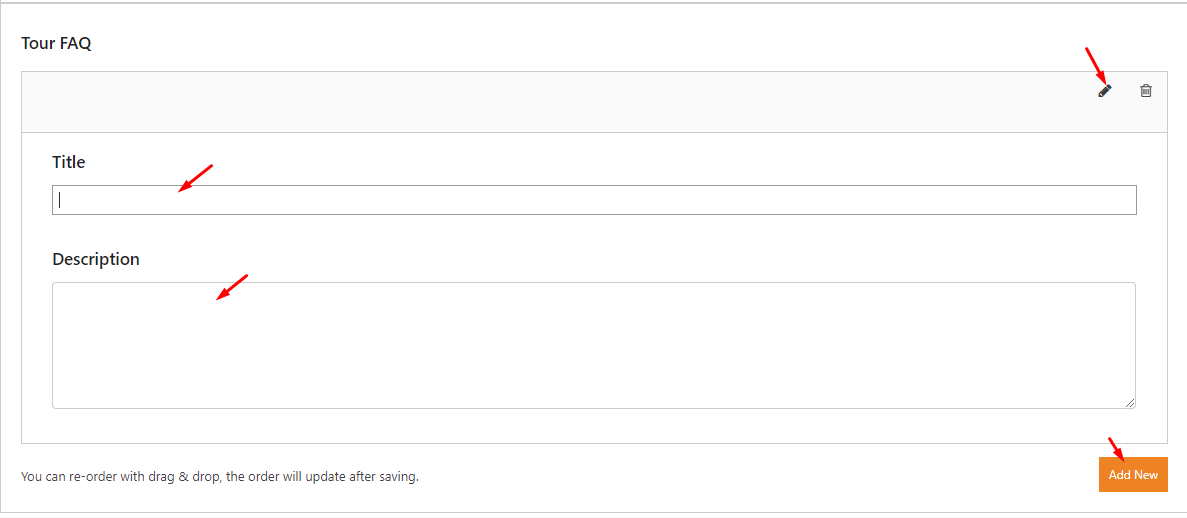
Availability
- Select the date of the calendar to change the adult and children prices on the Calendar
- When complete, click Update to finish
Options 1: Show Price by Person on Price Settings tab
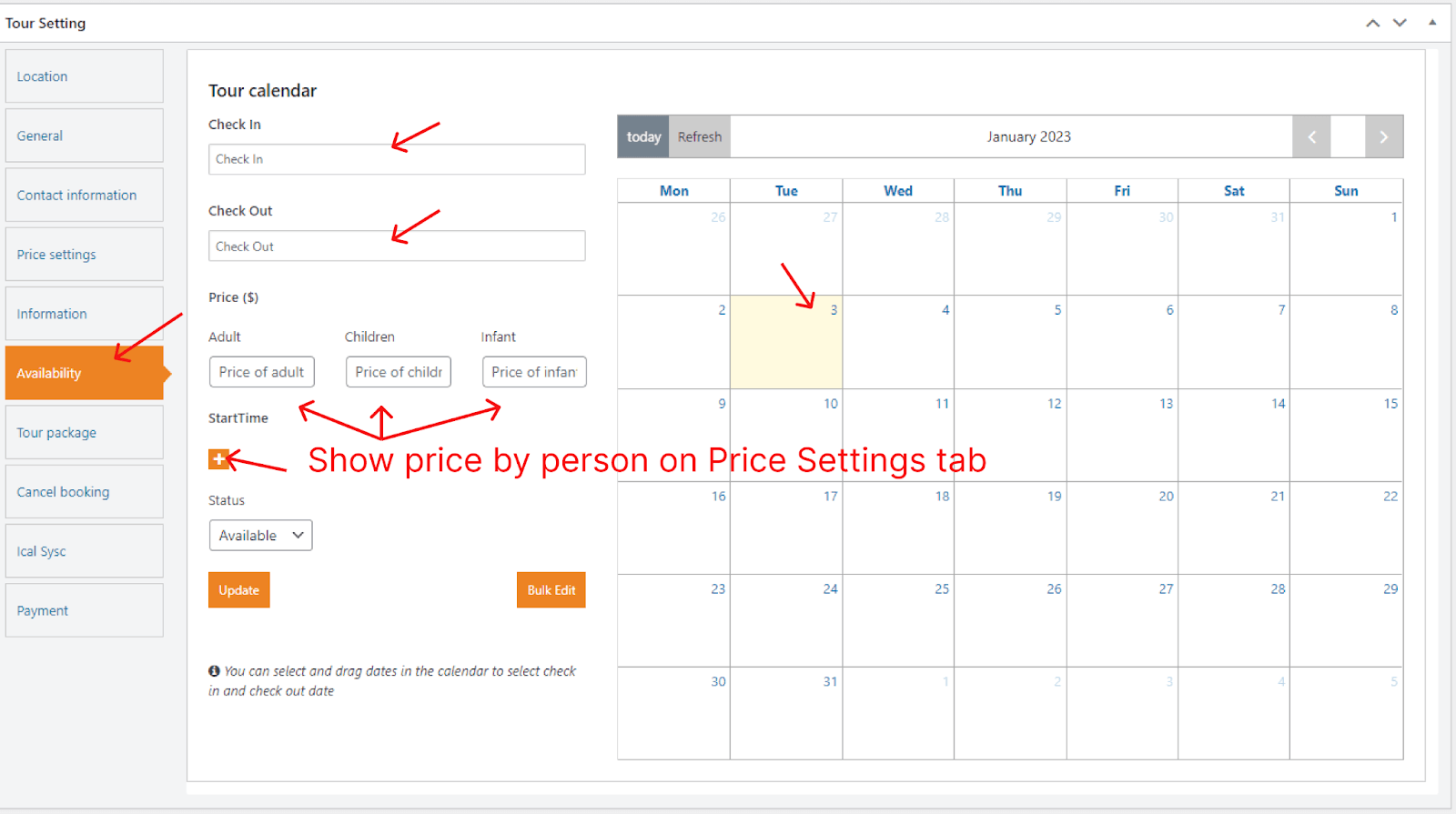
Options 2: Show Price by fixed on Price Settings tab
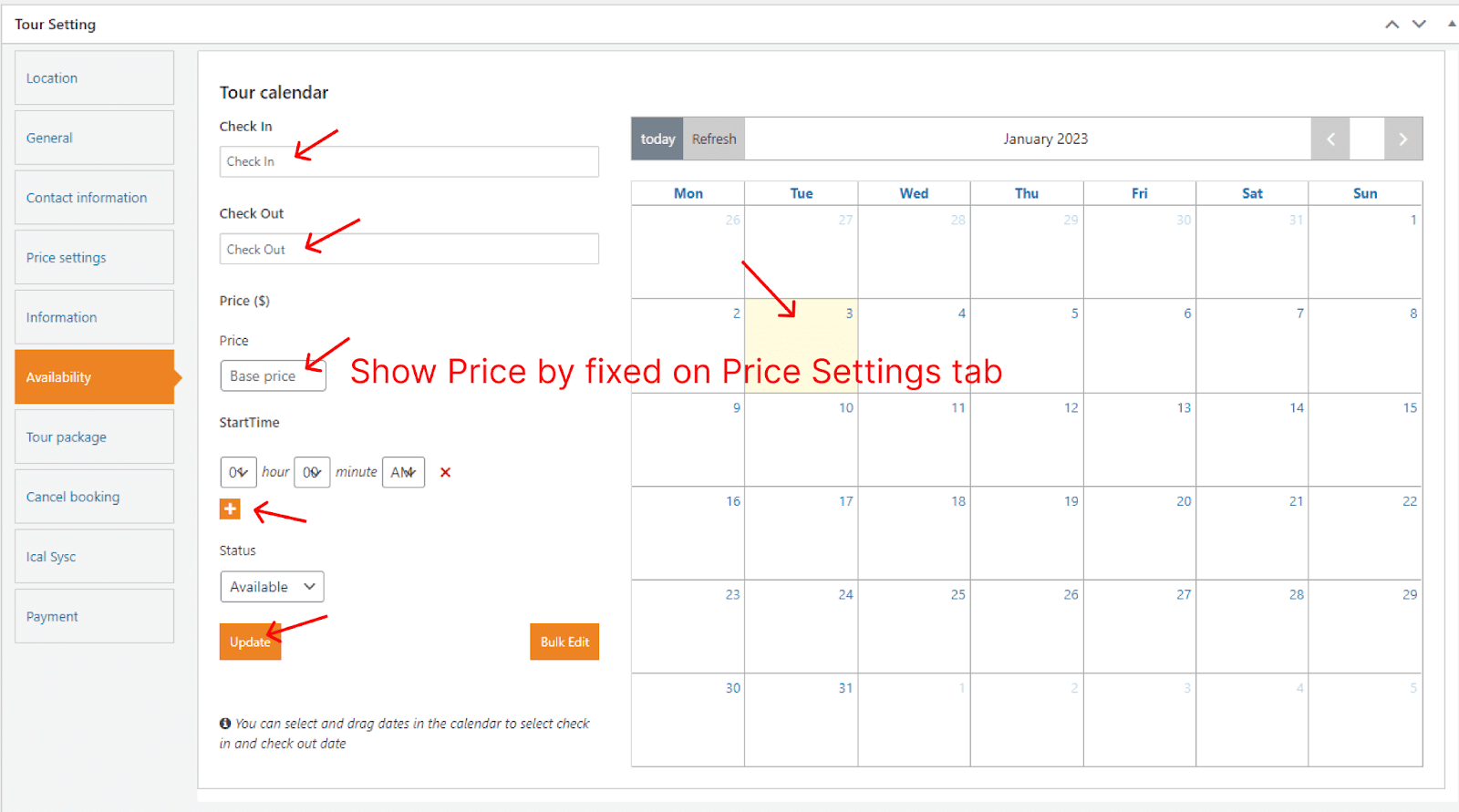
Options 3: Set up a group day for the tour. For example, I set up the price of a tour for 14 days. It means the total price for 14 days of the tour will be $5000.
To enable Group Day options, choose Tour Type to Specific Dates on Information tab
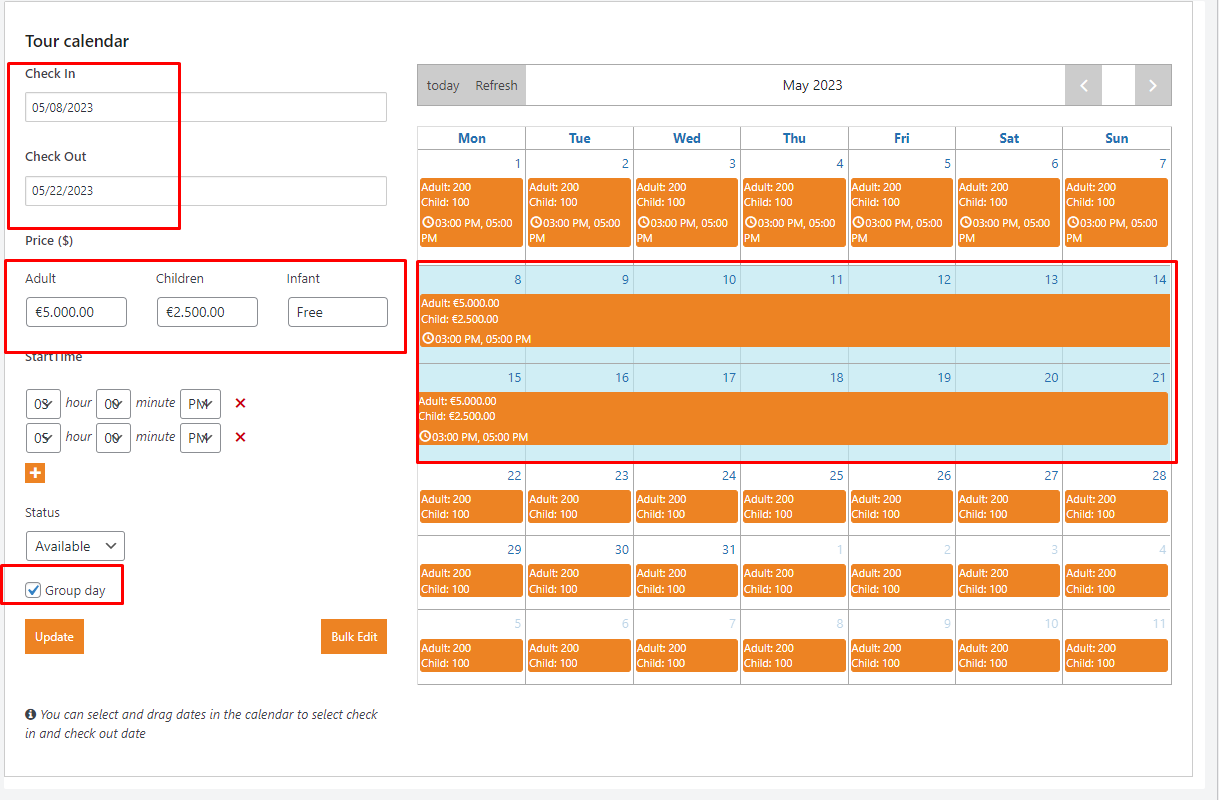
Options 4: Set up a start time for the tour. For example, I set up the 3 different time frame for the tour
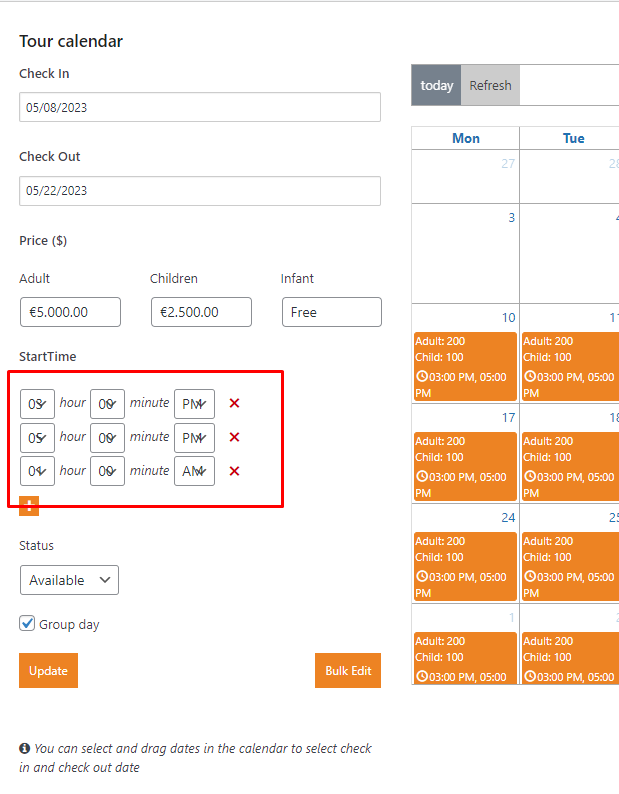
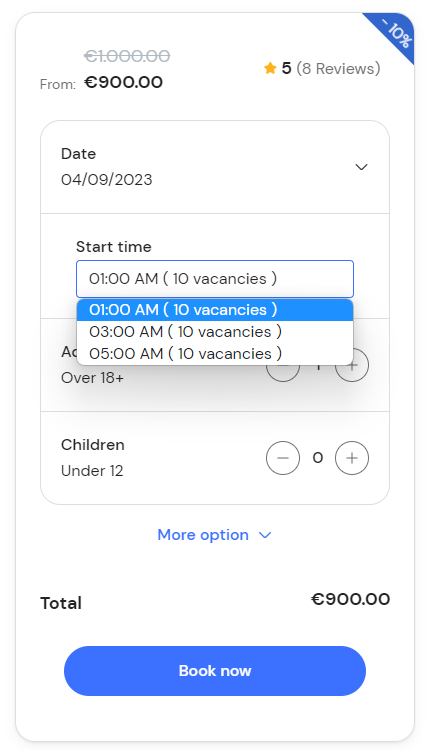
Tour Package
Set up the grouped service to add to the tour package. Select one of the services in the list and click Add New service to tour
Notice for Tour Demo: you should enable the service which needs to be added to the tour package before setting up the tour packages. Go to Theme Settings > General Options and enable the service that you want to show on the tour package.
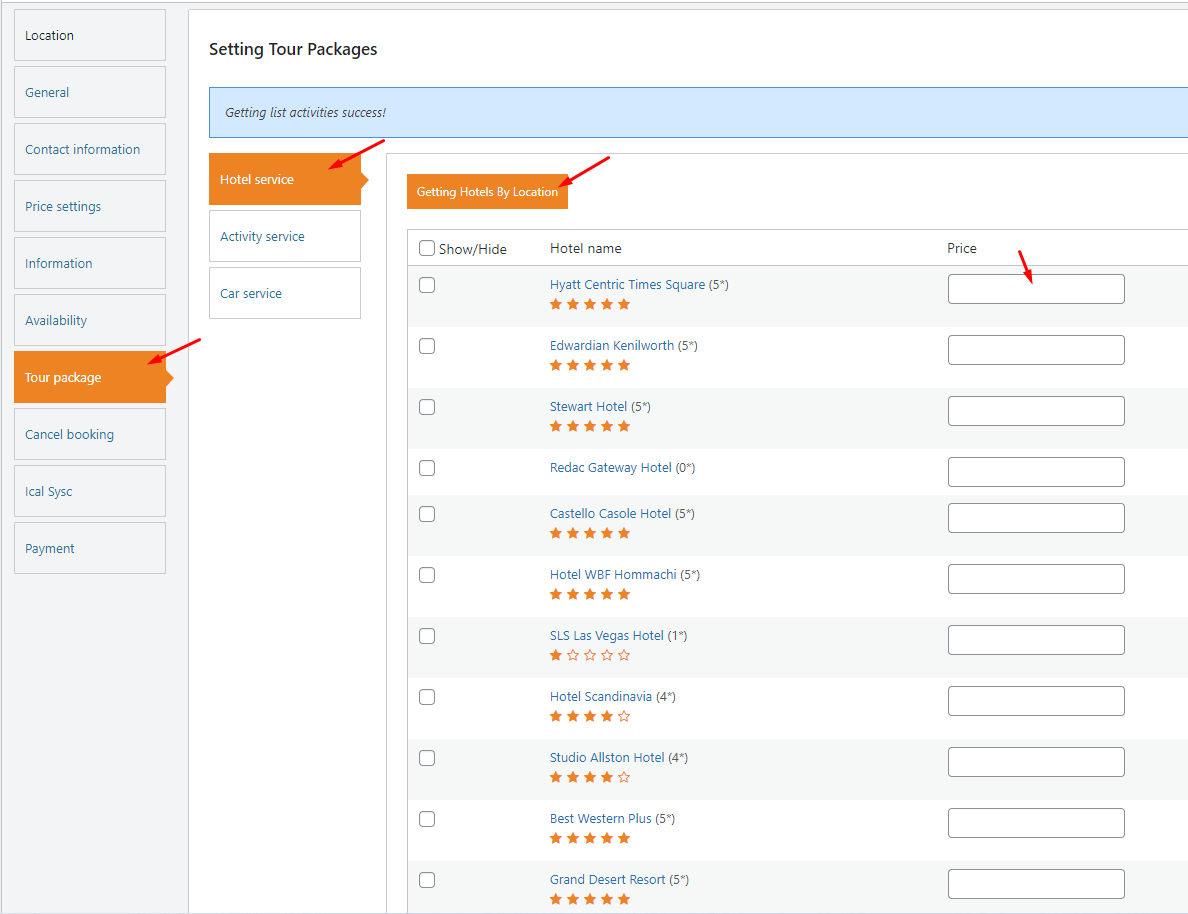
Cancel Booking
- Activate the option for customers to choose from cancellation orders.
- Enter the Number of days before the Arrival for the cancel reservation of a room
- Set the Cancellation Fee, the percentage of money that the customer would be deducted if they cancel a reservation of a room
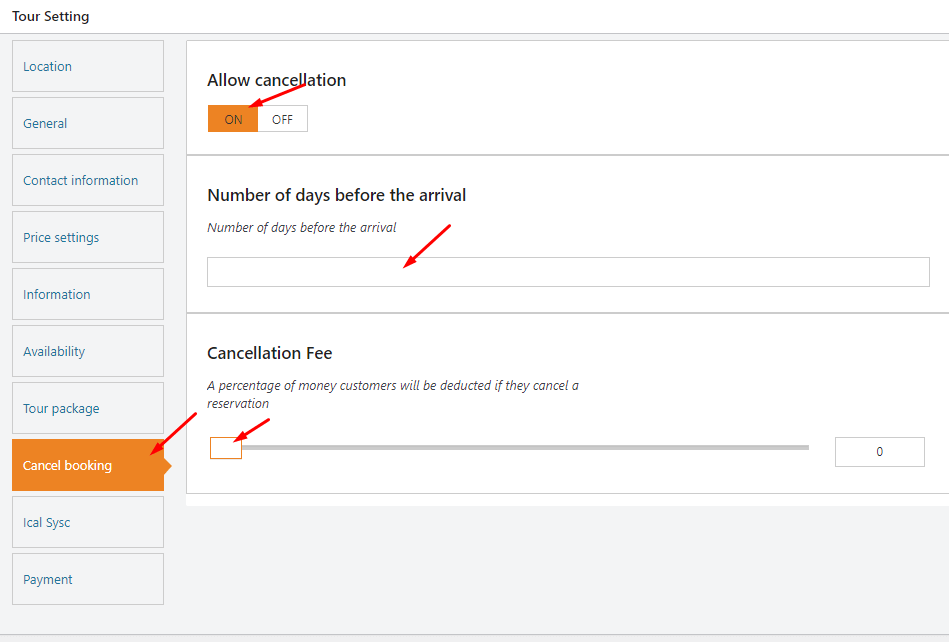
Payment Methods
- This option allows customers to transfer money from a bank account or through other payment gateways
To add multiple payment gateways, please read our article to learn more about it
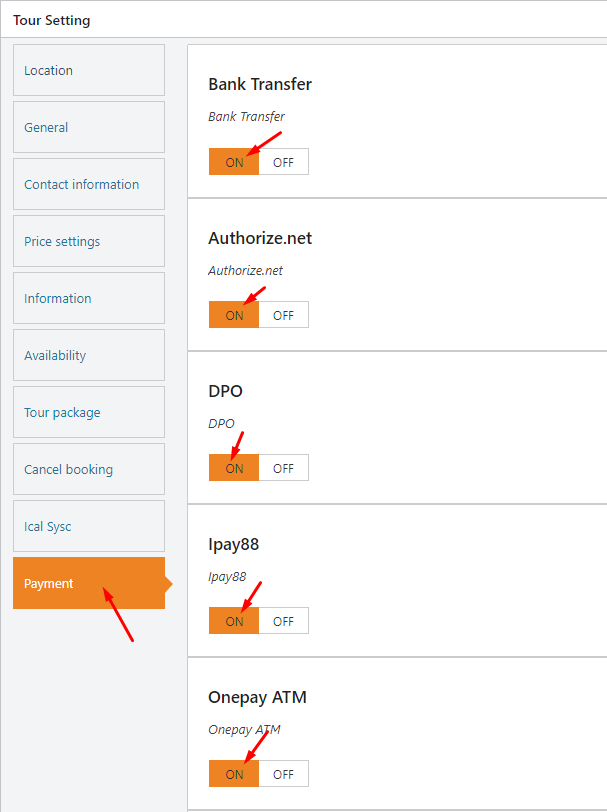
Tour Categories
- Select the Tour Categories on the list
Duration
- Choose the Duration of the tour to estimate how much time the tour would end
Language
- On the Language which is the most used language on tour
Featured Images
- Set the Featured Image which is displayed on your website
Add a new title and description to the classic editor.
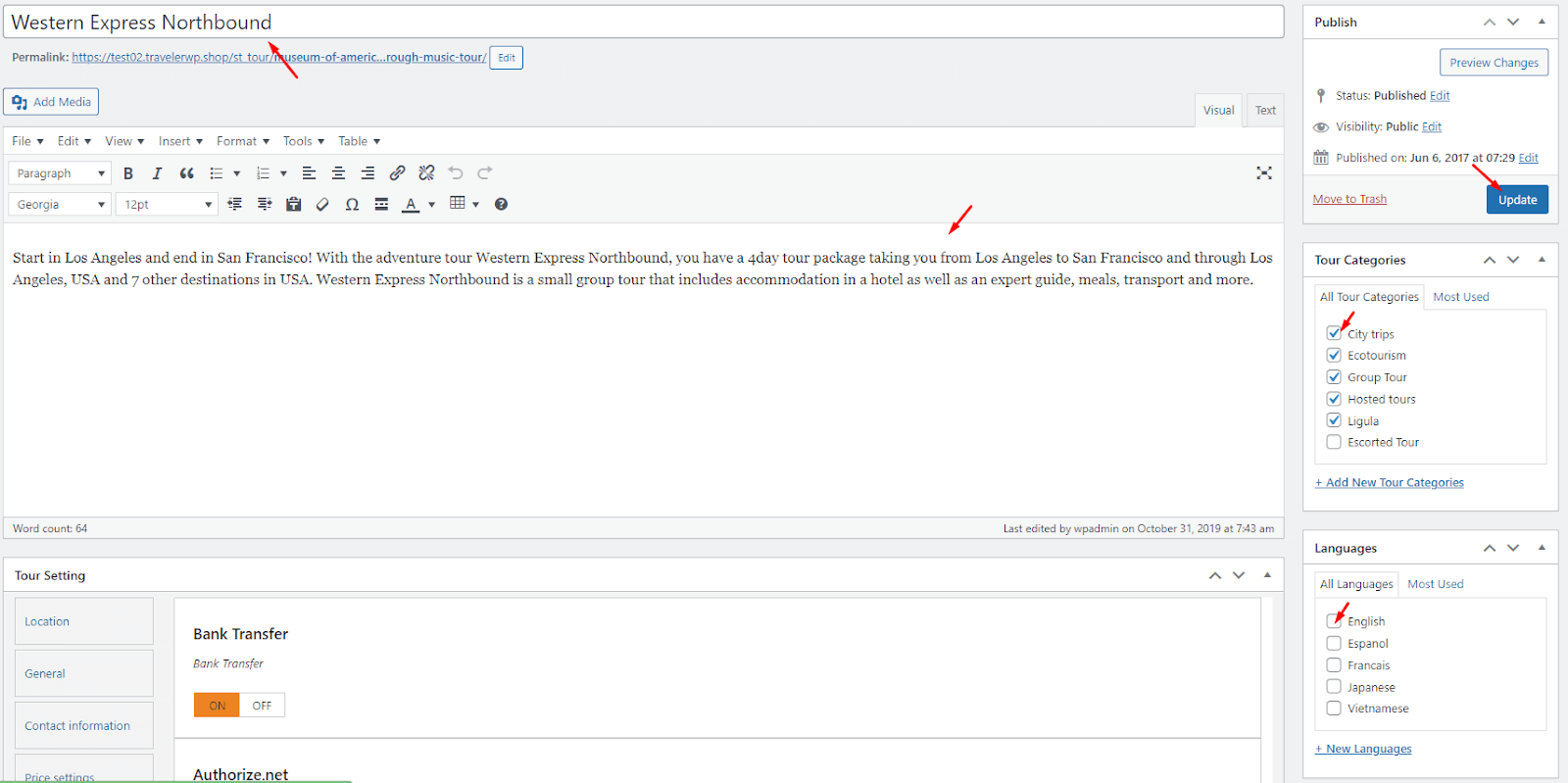





Comment (0)